Mail Merge using Microsoft Access database
This article is on mail merge using Microsoft Access table data. Mail merges basically the process of integrating database data to word document. We can merge database table or query in word document. This is much easier and well presented standard letter using Microsoft Word document.
Firstly we have to make table or query from where we get the data and fill some record in table as shown in Fig 1.1.
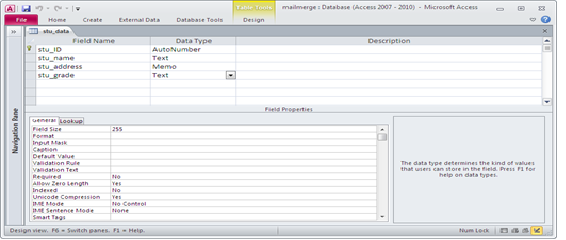
Fig:-1.1
Next step to open the word document and connecting to access database. Now go in the mailings ribbon. Select the "select recipients" options and click on "Use Existing List" from the dropdown as shown in Fig 1.2.
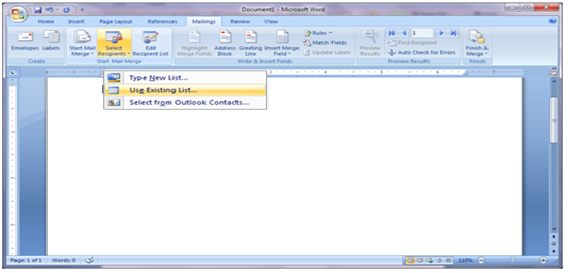
Fig:-1.2
Now we have to select the data source .we have select the database from where we want to get the data as shown in Fig 1.3.
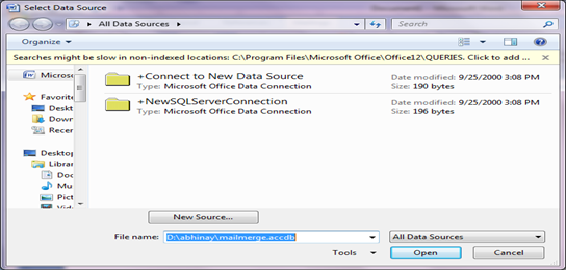
Fig:-1.3
After the selection of database we have to select or edit the table or query and fields from "Edit Recipient List" from mailings ribbon as shown in Fig 1.4.
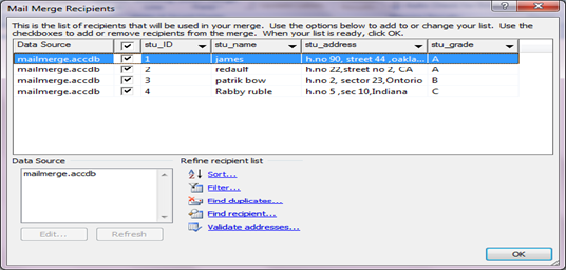
Fig:-1.4
After the selection of data source we have to select on the "Insert Merge Field "from Ribbon and select the values according to requirement as shown in Fig 1.5.
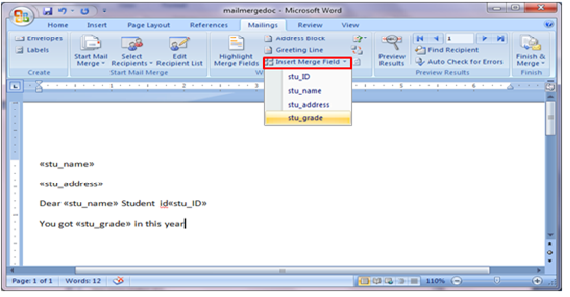
Fig:-1.5
We can preview the message before sending by selecting the "preview Results "from Mailings ribbon as shown in Fig 1.6.
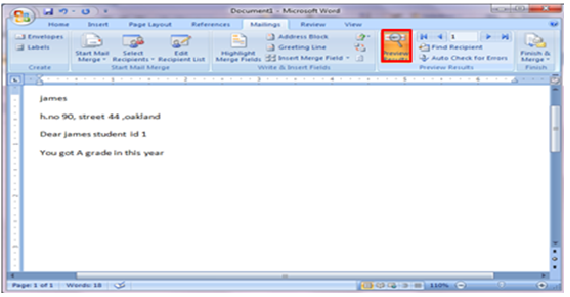
Fig:-1.6
Now we have "Finish and Merge" options, to send the message by choosing the mode from dropdown. We are selecting the "SendE-mail Message" options as shown in Fig 1.7.
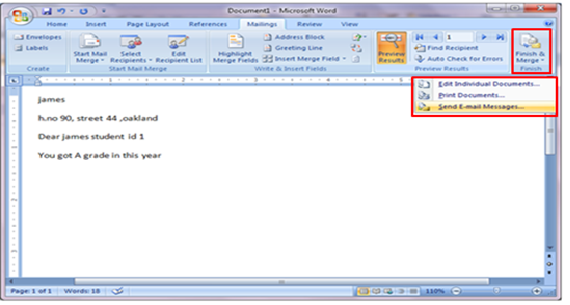
Fig:-1.7
Now we have to fill the message information as shown in Fig 1.8. And click on ok button, it will demand for contact information.
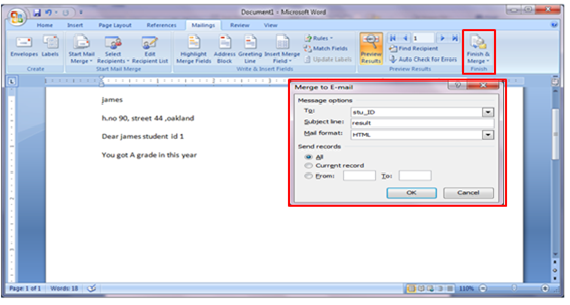
Fig:-1.8
Automatically Microsoft Outlook opened and now we are able send the email as shown in Fig 1.9. So following this process we can use mail merge option using MS Access table.
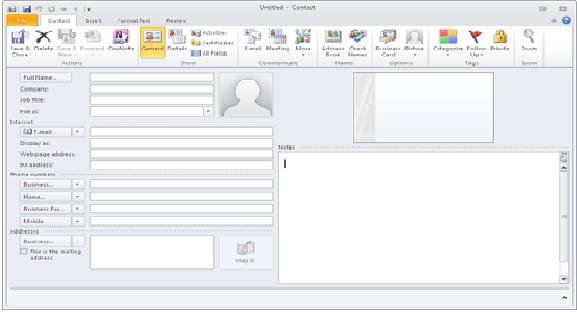
Fig:-1.9
DISCLAIMER
It is advised that the information provided in the article should not be used for any kind formal or production programming purposes as content of the article may not be complete or well tested. ERP Makers will not be responsible for any kind of damage (monetary, time, personal or any other type) which may take place because of the usage of the content in the article.